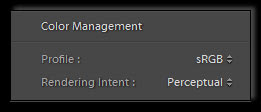 Print Module in Lightroom is a very interesting feature you can use for printing images straight from Lightroom.
Print Module in Lightroom is a very interesting feature you can use for printing images straight from Lightroom.
You won’t need to export images form Lightroom into Photoshop and then save them and print them. No, now you can do all of it (at least in many cases) in Lightroom, in the Print Module. This is one of the strengths of Lightroom when compared to other photo editors, that’s what makes Lightroom a favourite editing tool among professional photographers.
When printing from the Print Module in Lightroom, as you get to the bottom of the panel on the right side of your screen, you’re going to find the Color Management section as shown on the screenshot above.
First, select the profile for the printer and then when you get to the bottom section, you may start wondering what this Rendering Intent is and what it does…
Here’s what the options do:
Relative Intent – preserves all of the in-gamut colours and moves all the out-of-gamut colours to the closest colours within the gamut. Use it when you have less colours that are out-of-gamut.
Perceptual Intent – tries to preserve the visual representation of the colours and moves out-of-gamut colours to colours that can be printed. Use it when you have many out-of-gamut colours.
I hope this clarifies the feature a bit. Any questions, let me know.
Enjoy! 🙂
